Secure Provider Portal Tips for Account Managers
Date: 01/05/24
Fort Lauderdale, Florida
Sunshine Health wants to highlight some important tips to help Account Managers get the most out of the Secure Provider Portal.
Once Sunshine Health has verified and set up the original Account Manager user, more Account Managers can be added to help oversee your organization’s affairs. Here’s what all Account Managers need to know:
What do Account Managers do?
- This role is assigned to the primary contact within a provider organization.
- Each Tax ID should have at least two (2) Account Managers, but there is no limit to the number of Account Managers allowed under a Tax ID.
- They are responsible for day-to-day support of all Secure Provider Portal user accounts registered under the same Tax ID.
Account Managers should regularly log into the Secure Provider Portal to:
- Verify new portal registrations.
- Send password reset emails to a user whose portal account is locked due to inactivity.
- Disable or enable a user’s portal access.
- Modify portal permissions based on the user’s role within your organization.
Accessing Account Manager Tasks
- Click the User Management dropdown menu to complete Account Manager actions.
- Search for a specific user by entering their name and email address or view a list of all users for your practice.
- To verify a new user account, select the Verification Pending box, then select the Verify Account button and follow the instructions on the back page.
- To view and edit details of an existing account, select the Update User button and follow the instructions on the back page.
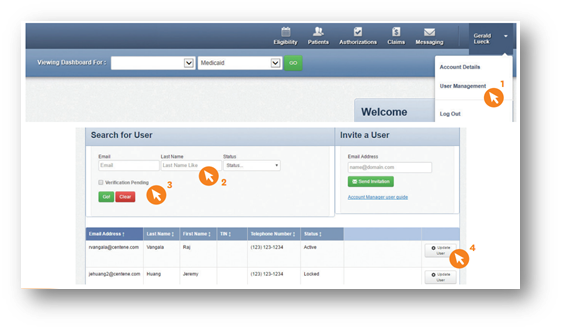
Account Manager Tasks:
- Enabling and disabling users:
- Account Managers will receive an email when a user creates a new user account. The Account Manager can select the Enable User button in the email to grant access to that user.
- User accounts are disabled after 90 days of inactivity. Account Managers can use this button to re-enable these users.
- If a user leaves the practice or no longer needs access to the Secure Portal Portal account for that specific TIN, the Account Manager can select the Disable User button.
- Send email to verify user accounts and to reset passwords:
- Once a user is enabled, their status will change to “Unverified.” The Account Manager can select the Send Registration Email button to notify the user that they must complete their registration to gain access.
- If a user forgot their password, the Account Manager can select the Send Password Reset Email button to help them reset their password.
- Selecting/modifying users’ access levels:
- Account Managers are responsible for selecting and managing the appropriate access for each user in their practice.
- These access levels include:
- Assessments: Complete or view a patient’s Health Risk Assessment (HRA) or Notification of Pregnancy (NOP).
- Authorizations: View and submit authorizations.
- Assessments: Complete or view a Health Risk Assessment (HRA) or Notification of Pregnancy (NOP) for a patient.
- Eligibility: View and check eligibility for a specific patient.
- Health Records: View a patient’s health records for the number and type of provider visits, medications, Immunizations and labs, care gaps, etc.
- Manage Account: Enable, disable, modify permissions for a specific TIN, and invite users to set up an account.
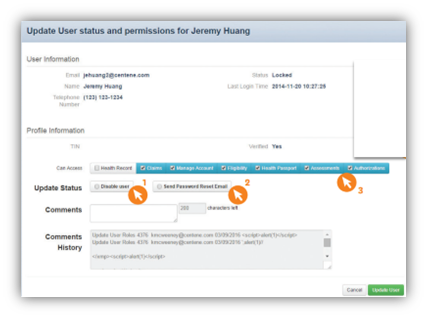
Questions?
If you have questions, please contact your Provider Engagement Administrator. You can also call Sunshine Health Provider Services at 1-844-477-8313 or visit the Secure Provider Portal. Stay up to date on Sunshine Health provider notices by reviewing and bookmarking Provider News.
SH_7029
