Secure Provider Portal Registration
To register for the Secure Provider Portal, follow these instructions:

From any page on the Sunshine Health website, select the Login link from the top menu.


On the Login screen, verify that you are a provider on the drop down box and click "Submit."
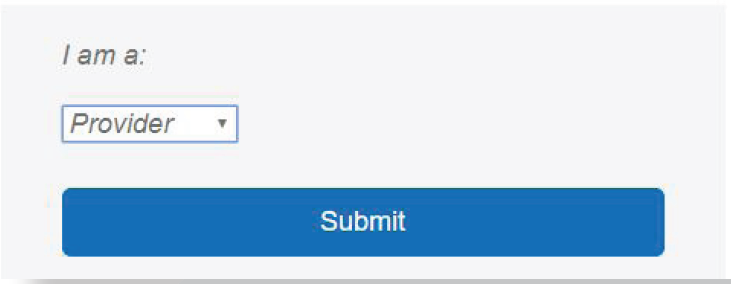

On the provider portal, select “Create an account.” Practices are allowed an unlimited number of log-in accounts.
- Enter your Tax ID, Name, and E-mail Address, and Create a Password. (Passwords must be at least 8 characters long, and contain at least one each of the following: lower and upper case letters, and a number or a symbol.)
- If you receive the error message “We could not find your Tax ID in our system” please visit Join Our Network. Once your data is in our system you’ll be able to create your account.
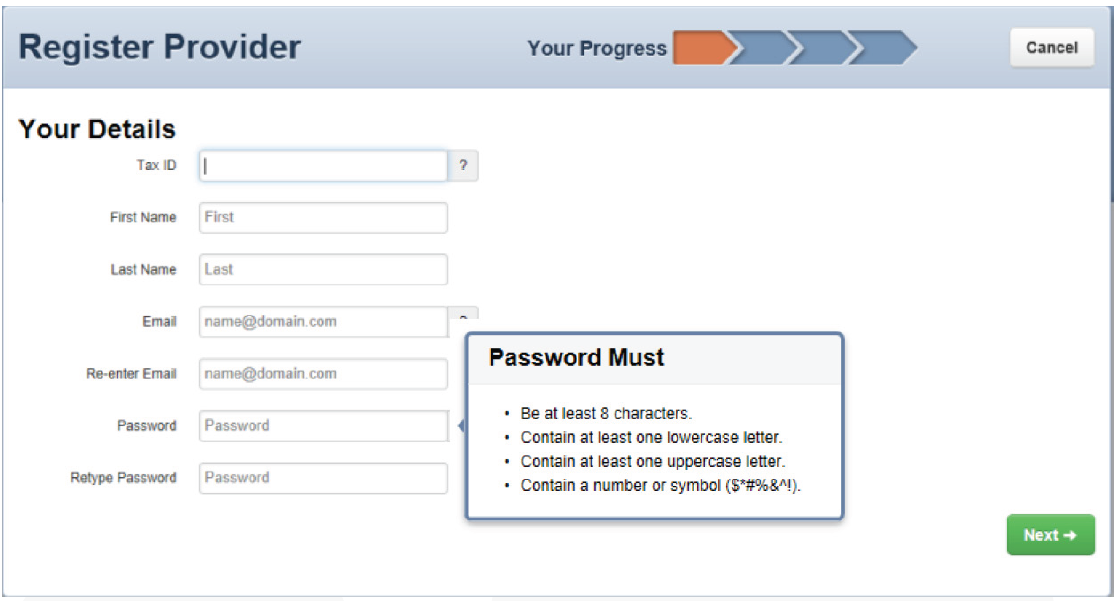

A registration code will be sent to you via email. Please check your spam or junk folder if you do not receive it.
- Only one user per email address and each user must have her or his own account.

Enter the confirmation code in the screen shown below and click “Confirm.”



Select your security questions and provide your answers. You will need these if you forget your password or lock your account.
You have two days to confirm your account once the email is sent. Please contact your Account Manager to verify your account. Once activated, you will receive an email informing you to login and enjoy all the features of the site.
System Requirements: Access the secure provider website using Internet Explorer 10.0 or higher, Firefox and/or Google Chrome. Each browser should be updated to the most recent version available for optimal performance.
